To Create a Brochure Using Publisher:
(Applies To: Publisher 2019, 2016 & 2013)
For anything from a trifold or 3-panel brochure to a flyer, a template is the fastest way to start a new publication. Here’s how to choose and customize a brochure template.
- Depending on what version of Publisher you have: On the Start page that appears when you open Publisher, either: type in "brochure" at the search OR click on Built-In
(click on image to enlarge)

- Click Brochure.
- Tip: You can get to the Start page anytime by clicking File > New.
- You may need to search for Brochures in Online Templates.
- Click a brochure in the gallery of brochure templates and click Create.
- Tip: Click the arrows next to More Images to get a better look at the template or click on an individual template.
(click on image to enlarge)
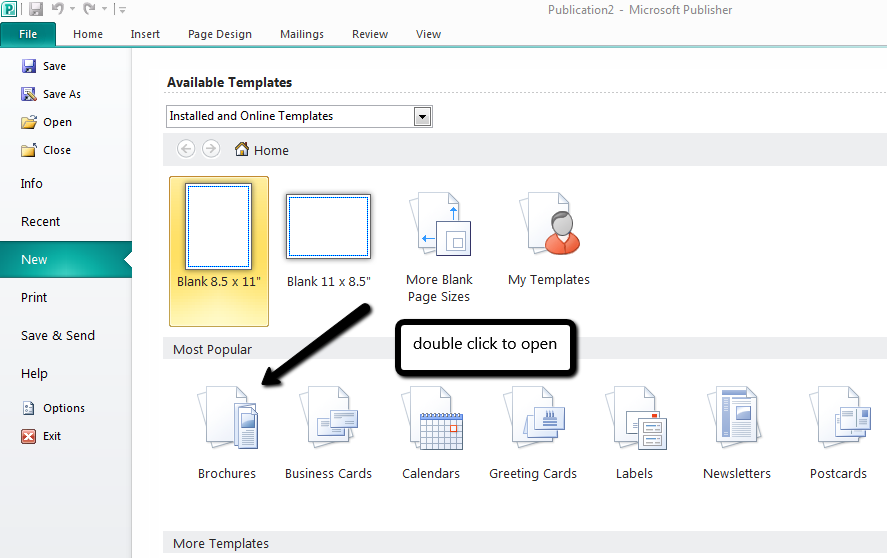
To change your template:
Don’t like the brochure template you chose? You can change it.
- Click Page Design > Change Template.
- Replace the template text or graphics by right-clicking a text box or graphic and clicking Delete Text or Change Picture.
To customize a template:
After you find a template you like, you can customize it.
- Click the Page Design tab and experiment with color themes, fonts, and backgrounds.
- When you’re happy with the results, click File > Print and choose an option:
- Click Export to save as PDF or other Pack and Go options for photo or commercial printing.
- Click Print to make copies on your personal printer.
From MS Office Support; use the link below to access more info.