While Canvas does have a mobile app, many instructors have encountered serious issues with their courses as a result of students accessing their course through the Canvas mobile app. Among these issues is the ability of some students to access pages, files, and assignments that the instructor has hidden or unpublished in the course.
Because of this ongoing issue, it is recommended that instructors not make students aware of the Canvas app, but instead point them towards the Canvas website in cases where students need to interact with Canvas on a mobile device.
 Assignments Video Overview
Assignments Video Overview How to Use the Assignments Area
How to Use the Assignments Area Publish or Unpublish an Assignment
Publish or Unpublish an Assignment Canvas Assignment vs Canvas Activity
Canvas Assignment vs Canvas Activity What assignment types can I create in a course?
What assignment types can I create in a course? What is the difference between assignment due dates and availability dates?
What is the difference between assignment due dates and availability dates? PDF) (
PDF) ( VIDEO)
VIDEO)